 |
| iPhone app |
Before looking at how to enable the best push notification, one thing that should be made very clear is that the service will only be available when you install a mobile app that facilitates its use. This is because once the app is installed and ready for use, it will add a Notifications menu to the main settings screen of your smart device. On the screen is where you can manipulate the push notifications to your liking, i.e. control the settings, turn it on or off etc.
When an event triggers the application to generate the ensuing notification, it is pushed to the user via one of three options. It could come as an onscreen alert, as a sound, or as a badge. Technological advancements have seen to it that any smart device that allows for push notification gives users an opportunity to choose which of the three notification options to use or to alert them of a new message or event.
Basic Requirements when Using Push Notification Services
As the name may suggest, push notification for iPhone needs an iPhone smart device with an iPhone Operating System 3.0 or higher. You also have to have an internet connection i.e. either Wi-Fi or 3G.
The Process of Enabling the Notifications
- The first and obvious step as mentioned above is to install an iPhone app that supports the service.
- The second step would be to tap the icon for settings, readily found on your home screen. Unless of course you have customized your home screen.
- While in the settings, you will find a notification menu next to the top where you normally get your SMS notification. If no notifications menu is visible, it is likely the app you have installed does not support push notification for iPhone. Recheck and re-install again. Once the right app is installed, you can move the slider and turn it to “on” mode.
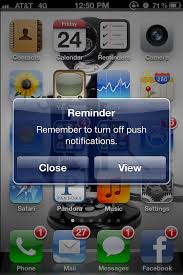
- Once the notifications are turned on, it ought to show you the apps installed on the device that support the push technology. It will be your prerogative to choose the apps for which to get the push notifications through. Because apps are developed differently, you ought to choose only those you will be comfortable working with, and which will deliver and trigger notifications that you are truly interested in.
- Once you are done with the process of changing the settings, you will have enabled push notification for iPhone and you will be well on your way to enjoying convenience that comes with having a message delivered right to your handheld device in real-time as it happens.
No comments:
Post a Comment